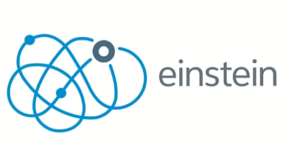
What Does This Feature Tells?
Salesforce has put endless efforts into the promotion of Einstein Analytics in 2019. Is truly worth it, as the predictive AI software is powerful and integrated with Salesforce, it can give a big boost to a company. One of its valuable features is, is Einstein Activity Capture. Einstein Activity Capture was released in Summer ’18, it’s available up to 100 licenses for org with Sales Cloud license. Users can connect their Google™ or Microsoft® account to Salesforce, activities from those accounts show up on business and person accounts, contacts, leads, opportunities, quotes, and contracts in Salesforce. Plus, reps get access to the Activities dashboard, which gives them an overview of their work, but it’s a read-only access.
What Is Einstein Activity Capture?
Einstein Activity Capture is a smart tool that lets you easily sync up your email, calendar with Salesforce.
It works two ways i.e. it syncs both ways,
- capturing email and events from either your email account, and sync them to the activity timeline of any related records in Salesforce
- sync events and contacts between Salesforce and your email account.
These features above work hand in hand.
Sounds awesome right? And it is, however, it’s not working with a blink of your eye. Activity capture requires setup and a bit of admin customization to make sure it works the way it should!
What Should You Consider Before Implementing?
There are a number of technical considerations and restrictions one needs to know of before diving into Activity Capture. Some of the key elements below, nevertheless, we recommend you to get the complete list, click here.
General
By default, Einstein Activity Capture configurations capture emails and events. But user has the freedom to decide whether to sync contacts and events and in what direction.
The Einstein Activity Capture is supported in sandbox environments but sync is not as any sandbox refresh turns off Einstein Activity Capture and removes all connected accounts from the sandbox.
Capture
Custom objects aren’t supported. When emails are sent from a custom object, the email is logged on the activity timeline of the associated contact.
Users’ activities are captured when they meet the following criteria.
- They’re assigned to Einstein Activity Capture through the supported permission set licenses.
- They connect an email account to Salesforce.
Sync
Recurring events aren’t synced in the Activity Capture.
You can sync contacts and events with Einstein Activity Capture or Lightning sync, but not both.
If you turn off Einstein Activity Capture, syncing stops. This condition applies even if the events occur in the future.
Analytics
Because activities added to Salesforce with Einstein Activity Capture aren’t stored in Salesforce, they don’t show up in standard Salesforce reports. However, Einstein Activity Capture provides access to the Activities dashboard, which summarizes sales activities added to Salesforce manually and by Einstein Activity Capture. One can also use Activity Metrics to get a complete picture of your activities.
Einstein Activity Capture.
To access the Activities dashboard, API access is required. If you use Professional Edition, you must purchase API access. If you use Salesforce Essentials, you can’t access the Activities dashboard because API access isn’t available.
How To Setup
Einstein Activity Capture setup requires two ways setup. First the permissions and configuration setup in the org by admin. Then a personal sync setup of the email account by the assigned User.
Admin Setup
- Activate Einstein Activity Capture
Reach out to Salesforce Support to enable Einstein Activity Capture. Once enabled, you should see Einstein Activity Capture under the setup menu.
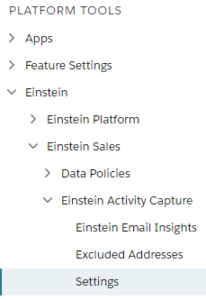
Then, enable Einstein Activity Capture from Setting menu.
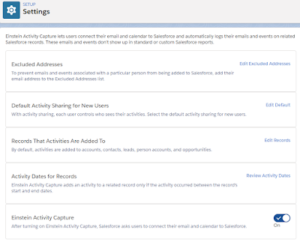
2.Assign Permission Set to user
Depending on your license following Permission Set will be required:
- Sales Cloud: Standard Einstein Activity Capture
- Sales Cloud Einstein: Sales Cloud Einstein
- Inbox: Inbox with Einstein Activity Capture
User Setup
Once the permission is provided to the user, the user needs to configure it from their menu settings. Click username from the top right corner
Click Settings
Einstein Activity Capture then click on Connected Accounts.
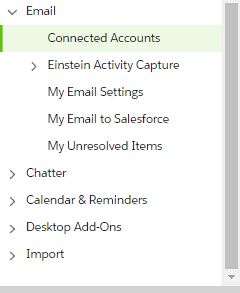
Here Click on new Account.

Then, select a Google or Microsoft account you want to connect.
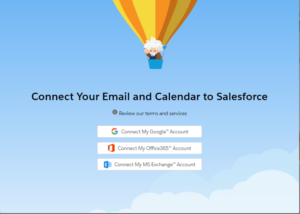
Once account added, it will be shown in Connected Account under user Einstein Activity Capture setup menu.
Here you have the sharing option of the emails and events to Everyone, My Groups, and Only Me.
Personalisation Options With Your Emails And Events With Other Users
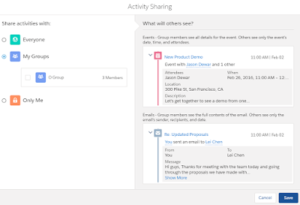
Everyone:
Events – Others see all details for the event.
Emails – Others see the full contents of the email.
Only Me:
Events – Others see only the event’s date, time, and attendees.
Emails – Others see only an email’s sender, recipients, and date.
My Groups:
Events – Group members see all details for the event. Others see only the event’s date, time, and attendees.
Emails – Group members see the full contents of the email. Others see only the email’s sender, recipients, and date.
The group here refers to Private or Unlisted Chatter Group. Public Groups have no visibility for Activity Capture.
Group Settings For Einstein Activity Capture
Go to Group Layouts
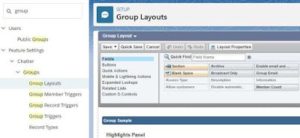
add Enable Email and Event Sharing checkbox
Step To Enable Chatter Group Sharing:
Go to the Chatter Group
Click on Edit Object from the upper right corner;
Select Page Layout;
Add the Enable Email and Event Sharing field checkbox;
Click Save.
Then Go back to the Group
Edit the Group and check the field Enable Email and Event Sharing field checkbox;
Click Save.
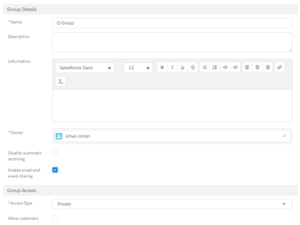
Reference:
The information provided is from Salesforce Help. For more enquiry, please contact us.